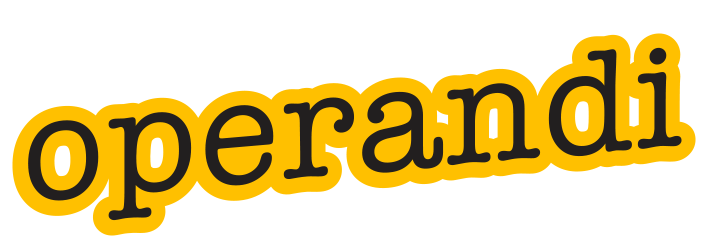Newsletters tend to lean towards the more complex design requirements than your usual letterhead. We often recommend that Microsoft Publisher is used in these circumstances, as it is designed for this type of layout and document. We develop templates for this too.
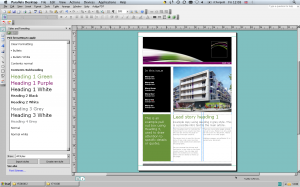
We often get called upon to develop new features for Word that allow the user to set images or tables or other graphic content in a more ‘design layout’ type of way. In some respects, emulating software like InDesign or QuarkXpress. At this point we remind the client that this is a word processor with some layout features, not a design software.
About a year ago we were asked to develop some new features that allowed the user to select any picture from their computer and set this on a page, half page or full page in format, and deal with runaround to manage text on the same page. This had to deal with a number of issues in Word. Firstly, Word does not have anything you could call a picture box, and any picture is edited directly for size, crop, position, etc. For instance, in QuarkXpress, you would draw a picture box and import an image into it. You could then move the picture around in the box, resize it or adjust the box to crop the image. There is no equivalent of this in Word. The method in Word is to edit and crop the actual image, but many people don’t know how to do this or are less confident in trying. A macro can be developed to do set tasks for them, making the whole exercise much easier, and far more successful.
That understood, we had a number of variants of this that needed different sizes and positions for any page in a document, so the first thing was to come up with a single programmed method to manage the different steps.
- User chooses location of picture.
- User selects picture.
- Programming sets the picture in chosen place.
Sounds easy, doesn’t it? Under the hood, as they say, can be quite a different story.
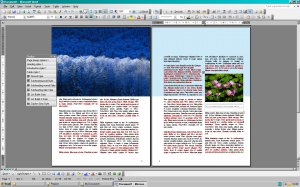
As this had to work in six different templates for this client, we have to make sure that the basis of the programming could be used for all of them. We first developed the main template, which was used for A4 corporate reports, and developed the features to be reviewed by the client, as well as the basis for all of the others. The prototype stage is vital where a range for templates is required. This first version is as much a test of the users and it is a test of the new template. Think new software, as any programming is specific to this template and this solution. Often, we have to develop macros that do very specific things, and won’t necessarily work for the next project of a similar type. We ask the users to create a proper document, and report back any observations they can, however silly the point may be.
So what were the limitations? You can program almost any action in Word for Windows, but these don’t always work in the Mac software. Office 2008 has no VBA ability anymore, Microsoft have removed it all, so won’t run any macros. Incompatibilities are found in all sorts of places and we sometimes need a little time to work out these issues, even in a variety of version just on the PC. A centre line device on the page had to push the text around it, but also got in the way for some of the positions required. We had to make some very subtle measurement changes to allow it all to work together. Programming also uses a ‘build and test’ cycle, which always takes a little longer than you want it to. Quality takes time.