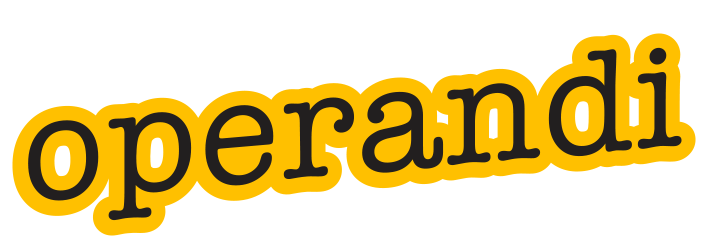There’s a big difference between the desktop versions of Office and what you see in the online versions through Office 365 online. The important thing to accept is that the online versions are about editing, not creation. They are about collaboration with colleagues. They are not really about starting a new document.
Microsoft seem to have made a very specific decision about what you will be doing online, and a quick look at the menu items will make this clear. Only about a third of the features are included, and these are focussed on editing an existing document. You can then invite colleagues to join the document, working on different parts of the same file.
Let’s focus on PowerPoint to see how different things are, and to appreciate what Microsoft, and sometimes the technology itself, has decided on the features you have been given. Just the number of menus will give you an idea of what’s on offer as a user.
PowerPoint online v Desktop App
PowerPoint 365 online Home tab
PowerPoint desktop Home tab
Microsoft Office365 – PowerPoint Product Page
Microsoft Office changed to a different document format with Office 2007. The original format was a binary one, with the new versions using Open XML, which had better security, much smaller file sizes and better and more stable exchange of data between applications. This meant that some PowerPoint features were lost or changed in how they worked, but all in all the software remained as feature-rich as you would expect. Some core differences were introduced at this stage. Theme management being the main one, but new transitions and animation stages were added, too.
Web technology and Office Online
When Office 365 was introduced, most people saw it as a subscription service for the new Office 2013 suite. These are actually two different things. Office 365 for desktop and Office 365 online.
Compatibility is mostly intact, but some things had to give. Macros, which a lot of people use in everyday use to automate actions, became problematic. The standard programming language for macros is VBA, but this is COM technology which relies heavily on a Windows environment and isn’t possible in an online one, so Microsoft developed Typescript. This is based on JavaScript, and any macro that will need to run online will have to use this language in future. In saying that, VBA is not dead and will run quite happily on the desktop software.
Editing and feature differences
The desktop version is the same as always, with Microsoft upgrading or adding features almost monthly. The emphasis online is on uploading a presentation to your OneDrive and editing it, usually within the SharePoint services that most large corporations use. For a collaborative team in different offices or regions, this is extremely powerful. For most other users, it would make more sense to stay with desktop files and software. The functionality online doesn’t include a list of features you might want to use when creating a new report, for instance, and the presentation you initially upload to collaborate with needs to be at an advanced level to make sense. Tables, most shapes and most SmartArt can be inserted, but no charting. That’s right, no charts. If your uploaded presentation includes a chart, it appears as a set graphic online. No editing ability at all.
Transitions and animation abilities are also reduced. All of the main settings are there, but it isn’t a major surprise that some very particular settings are missing, and this is partly due to the web-based environment. Take into account that if you’ve used a non-supported transition in the desktop file, it remains intact if you don’t make any changes.
Adding media is possible online, but limited to stored video like YouTube, where you enter the URL for the video you want to use.
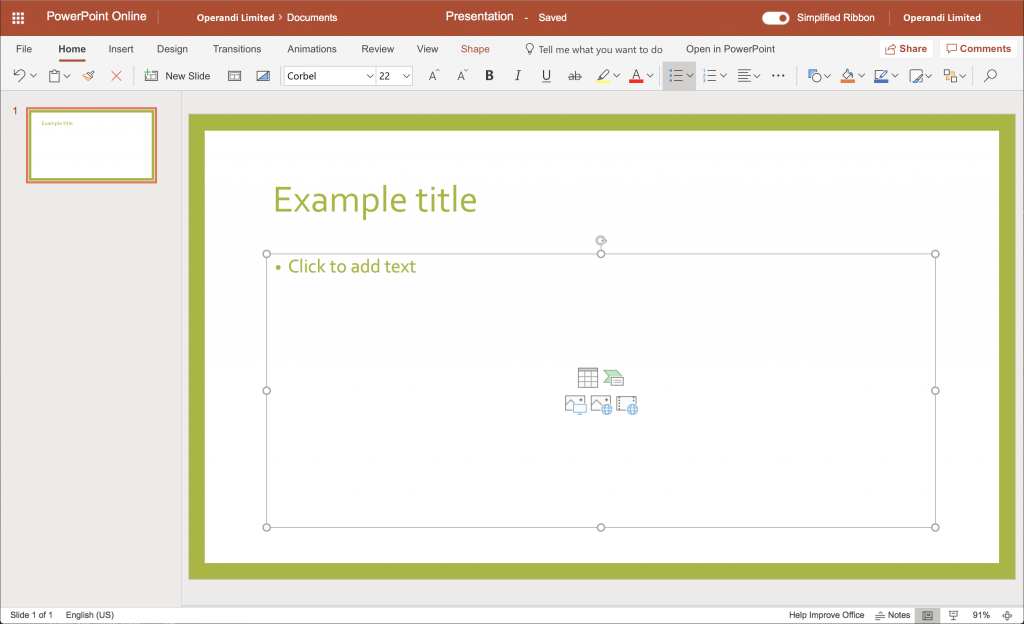
Conclusion
Office 365 online offers users global access, if you have internet access, with most of the key editing and collaborative tools at hand. If you’re a general user of Office applications, it’s worth thinking about what will suite you best. Having the desktop version on a laptop may well be a better solution if there is a time when internet access is lost or simply not available. If you’re an IT manager, you might have the opportunity to realistically have some people as online users, but all of your key team staff on desktop apps. For instance, if you have a lot of macros to facilitate the templates you use, desktop is required, but general stationery, forms or promotional material can easily be dealt with online, via a company OneDrive or SharePoint account.